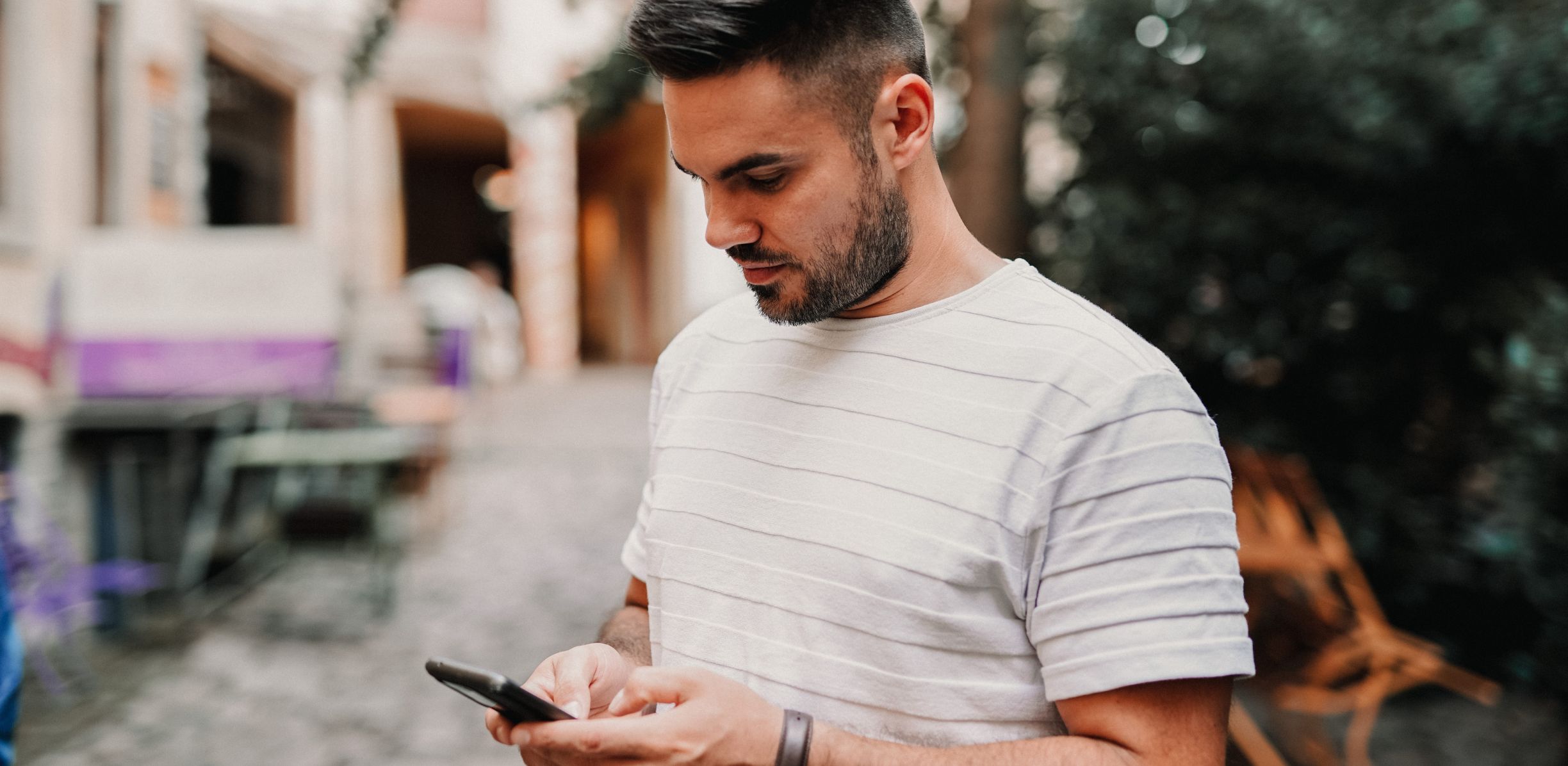New authorization on Toloka: Solutions to common issues
We’ve been working on updating the way you log in to Toloka. You may already have noticed a banner prompting you to “Connect a social media account to continue using Toloka.” If you haven’t seen it yet, it will appear shortly.
Today, we’ll look at some common questions and issues people have had when trying to update their login method. We’ll also guide you on how to switch to a new authorization method without waiting for the banner to appear.
I don’t have a social media account, or I don’t want to link one to Toloka
When we say “social media,” we often think about websites like Facebook. But it can also mean any platform where people sign up to use different services to chat and share information.
In Toloka’s new authorization system, there are three such platforms:
- Apple ID: If you have an iPhone, you have one
- Google Account: If you use Gmail, you have one
- Yandex ID: Every Toloker already has one; it’s what you used to log in before
If you prefer not to link your Facebook or another similar social media account to Toloka, just use Apple, Google, or Yandex. If you go with Yandex, you’ll only need to log in once using your existing Yandex ID through the new authorization form.
[More on this topic: Toloka is switching to a new authorization system. Add a login method so you don’t lose access to tasks]
I’m not receiving the SMS confirmation code
Before you can select a login method, you’ll need to enter a confirmation code from an SMS. It’s how we make sure it’s really you making the changes. We are aware that some users are having trouble receiving the SMS and are actively working to resolve this issue. If you also experience this:
- Double-check that you’ve got the right number linked to your Yandex ID by comparing it with what’s on id.yandex.com: Data / About me → Contacts → Main phone
- If the number is accurate, please wait 2–3 hours and try requesting the SMS again
I’m seeing a “You are leaving Yandex” message
This isn’t an error; it’s just a heads-up from Yandex that you’re heading to a third-party site. It pops up because the new login takes you to the platform through we.toloka.ai instead of toloka.yandex.com.
If this message appears, select “Got it” and wait a few moments: you’ll be redirected to the Toloka website. If that doesn’t happen, go back a step, refresh the page, and try again.
I’m stuck on a white screen after choosing a login method
This can happen in some mobile browsers, usually because your browser needs an update. Get the latest version, and this issue should sort itself out.
I can’t log in to Toloka or seeing some other error after switching to a new login method
Sometimes, giving the new authorization process another go does the trick. In other words, try logging in again.
How to update your login method without the banner:
- Go to id.yandex.com
- Navigate to the “Security” tab
- Make sure that your “Phone number for SMS” is up to date
- In “Methods for logging into Yandex services”, choose “Password + SMS”.
- Use this link to go to the web version of Toloka (it will open on we.toloka.ai, not on toloka.yandex.com)
- Select “Continue with Yandex ID”
- In “Linked Accounts”, select “Add” to choose and confirm an additional login method
You have now updated your authorization method!
Skip step 7 If you wish to continue logging in to Toloka with Yandex ID without adding a new login method.
Important! Previously, confirmation SMS from Toloka went to the number you associated with your Yandex ID. With the new authorization system, Toloka still remembers this number, but you can now change it in your profile under “Phone”.
I still need help
Contact support through the troubleshooting form. Please don't create too many requests; one will be enough. We’ll definitely get back to you, but it might take a few days since we’re our support team is pretty overloaded right now.